This article details the configuration of Outlook 2007 for using an account Service-SMTP.eu In the…
Windows Mail
This article details the configuration of Microsoft Windows Mail 6 for using an account Service-SMTP.fr
In the Tools menu, click “Accounts.”
Select the account you want to use service-SMTP and click “Properties.”
In the new window, click the “Serveur” tab.
In the “Outgoing Courier (SMTP) box” enter the server shown in your client space.
Check the “My server requires authentication” box.
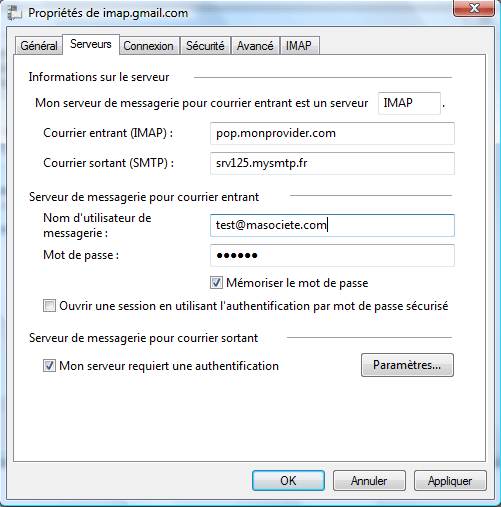
In front of the “My server requires authentication” box, click “Parameters.”
In the new window, check “Open the session using:” and enter the login and password shown in your customer space. You can select “Remember the password” so you don’t have to enter it every time you log in.
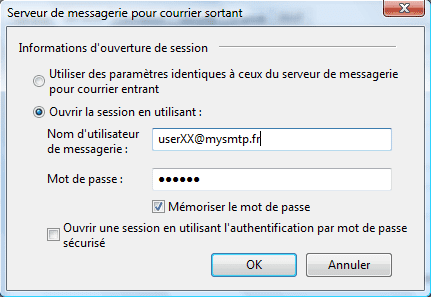
Click OK, then OK in the previous window.
Your sent emails will now go through Service-SMTP.fr
No more manipulations will be done, even when you log in on the go.