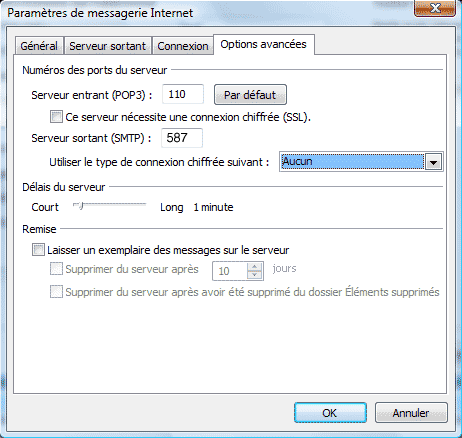Outlook 2007
This article details the configuration of Outlook 2007 for using an account Service-SMTP.eu
In the Tools menu, click “Account Settings.”
Select the account you want to use service-SMTP on and click “Edit.”
In the new window, enter the server shown in your client space in the “Outgoing Mail (SMTP) box,” for example srv125.mysmtp.fr or srv91.mysmtp.fr
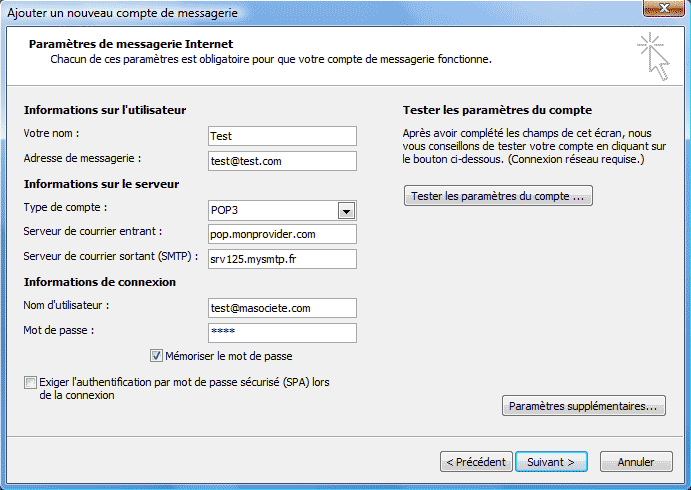
Then click the “Additional Settings…” button
In front of the “My server requires authentication” box, click “Settings.”
In the new window, select the “Outgoing Server” tab.
Check the box “Outgoing Server (SMTP) requires authentication.
Select “Connect Using” and enter the login and password provided in your customer space.
Check “Open the session using:” and enter the login and password shown in your customer space. You can select “Remember the password” so you don’t have to enter it every time you log in.
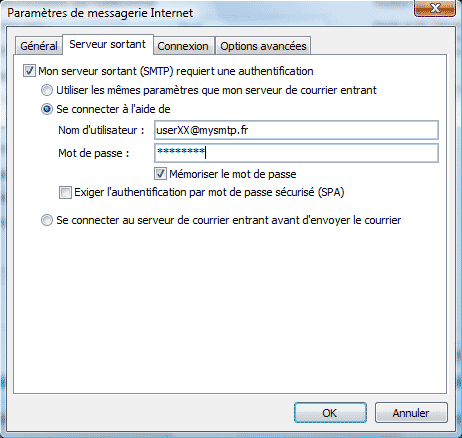
Then select the “Advanced Options” tab.
In front of Outgoing Server (SMTP) enter port 587.
You can also use one of the following ports:
– in normal or TLS mode: 587, 25, 5521, 5525, 7721 and 7725
– in SSL mode: 465 and 5555
Click OK, then OK in the previous window.
Your sent emails will now go through Service-SMTP.eu
No more manipulations will be done, even when you log in on the go.